Troubleshooting
Where to find logs?
You can send us the Unity logs located at %LOCALAPPDATA%/Unity/Editor. Those logs contains a lot of useful data that can greatly improve our resolution time for your issue.
It might also be useful to have a look into Unity console window.
Additional logs are also available when clicking on [PhysicsManager]>XdeServer and tick Show consoles checkbox on the Xde Server component.
Contact support
Support is reachable at interact-support@ls-group.fr. Don't forget to detail as much as possible your problem, and include any piece of information that might be useful, like logs and screenshots.
Known Issues
OpenXR Settings
To restore the default INTERACT settings for Open XR you can use the toolbar menu Help> INTERACT > Install OpenXR Settings :
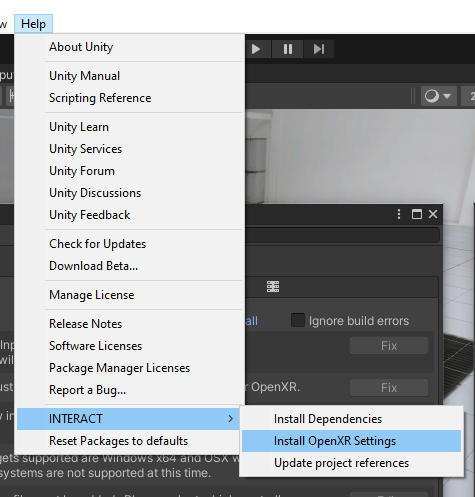 This can be useful if you have encounter trouble during the installation of the package or if you have made mistake while editing the OpenXR settings.
This can be useful if you have encounter trouble during the installation of the package or if you have made mistake while editing the OpenXR settings.
Pixyz 2022 Installation
To use Pixyz Plugin 2022 with INTERACT you should first install INTERACT then Pixyz Plugin. If you are seeing this message in the console,
Assets\INTERACT\00_CORE\Drivers\LS_Addon\Editor\PiXYZMenu.cs(10,13): error CS0234: The type or namespace name 'Commons' does not exist in the namespace 'Pixyz' (are you missing an assembly reference?)
Check proxy settings
If you are seeing the following error in Interact console, proxy server might be the problem.
ERROR proxy server did not reply
Indeed, Interact uses a client-server architecture which can sometimes causes issues with proxy servers. Try setting the environment variable NO_PROXY to exclude localhost traffic from being redirect to the proxy.