Upgrade
Upgrading to the new version of INTERACT
When you have INTERACT and you want to install the new version, download the new setup in the installation page.
-
The old projects will keep the version they used to have. However you can still decide to upgrade a project.
-
The new projects will have the new version of the INTERACT.
Upgrading a new Unity version
When you installed a Unity version and want to create INTERACT project from the template, you need to reinstall the INTERACT Setup. It will allow you to access the INTERACT template again.
Upgrading an INTERACT project
If you already have an INTERACT project and you want the latest release please follow these steps below.
Warning
We strongly recommend to not add any assets / file / scripts in INTERACT folders, to avoid data loss when upgrading versions.
- If your Unity project is open, make sure to close it.
- Open an explorer, and go in your Unity project folder.
- In the /Assets folder of your project delete:
- INTERACT/
- Plugins/
- XDE/
- Open your unity project
-
Drag and drop the INTERACT unitypackage in the 'Project' tab, or via the menu Assets/Import Package/Custom Package... :
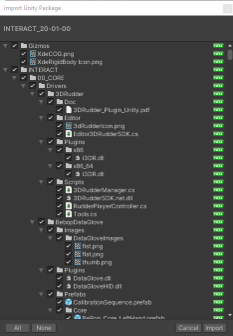
-
It is also advised to remove and add a new player Gameobject, since some settings could have been updated in newer versions.
Scenario
If you are upgrading a project which contains a scenario, there are still a few more steps to complete the process.
- Deactivate your old scenario GameObject.
- Create a new Scenario with INTERACT > Scenarize > Create Scenario.
- Drag and drop all scenario steps from the old [Scenario] GameObject to the new one.
- Delete the old [Scenario] GameObject.
XdeAsbPart: Dismountable
Starting from INTERACT 21.08, the XdeAsbPart component includes a Dismountable property. As this feature was not available in your older INTERACT project, it is advised to disable it at first to prevent unwanted behavior.
Update project references 
Since Interact 23.09, when you update your project (only from Interact 23.01 and newer), you can now update all Interact's references with Help > INTERACT> Update Project References. This will update all assets in your project to remove missing references caused by the upgrade.
Save your work
This may break your assets, make sure that you have a backup of your project
Missing references
You may still have some missing references in your project, but in most cases, you can safely delete those scripts
Convert to new collision format 
Interact 23.09 introduces a new collision format. To convert your existing scenes to the new collision format after a package upgrade, use the Convert to new collision format button in any of the XdeRigidBody components of your scene. If you still have issue launching your simulation after this step, we recommend to delete the [PhysicsManager] GameObject and use INTERACT > Create New Simulation to create a new functional one.