Use optical tracking
Configure ART Tracking
If you want to use ART tracking in your Interact project, you will need to configure the ART server to retrieve all the raw positions given by Dtrack software. To do so, you can have a look at Resources>XsmArtSettings in your Unity project.
In this windows, configure ART port and Host Address as needed. These values are available from DTrack software, in Output window.
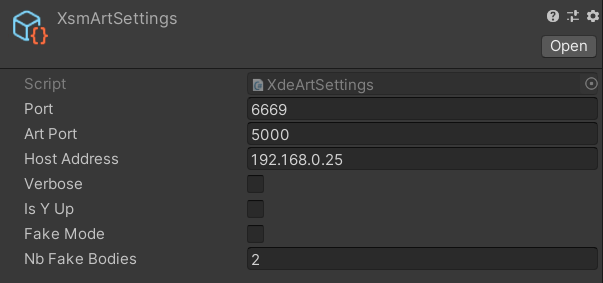
Warning
Make sure the ART port is open in your firewall. You should also ensure that you are not using a proxy in order to reduce latency.
Lastly, check the Use ART checkbox in StartServers component. This component is located in PhysicsManager gameobject.
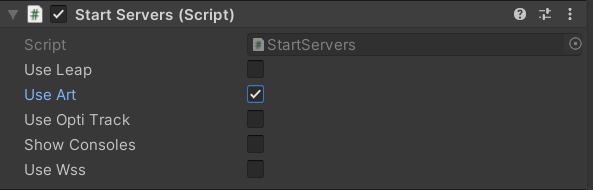
Verbose logging
If you encounter any problem with ART connection, tick the show consoles checkbox in order to have more infos.
ART tracking system should now be connected when your simulation starts.
Note
For ART and OptiTrack tracking, the proper software (resp. Dtrack or Motive) needs to run in the background to stream the body position. Those software should be started before entering Playmode in Unity.
Moving a tracked object
To retrieve the raw position of your tracking system and override the current Transform component, you can add an ART Transform component to any non-physicalized Gameobject.
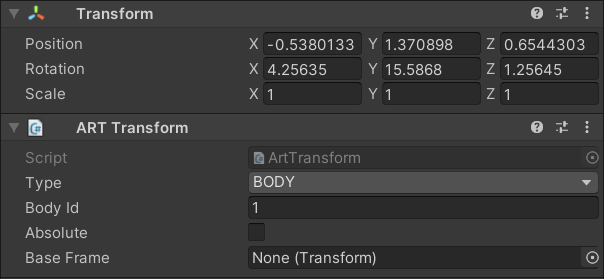
- Body ID should match the ID from DTrack system.
- Tick Absolute if you want to override the Gameobject Transform with DTrack raw data in world position. Otherwise, position will be considered relative to the Base Frame transform.
If your object is physicalized, you will need to use a manipulator to drive it.
Axis and base frame
If your virtual object is not moving with the same axis as your tracked one, you can use a Base frame transform to rotate the origin as needed. You can also tick Is Y up in Resources>XsmArtSettings.