![]()
Motion Capture and Ergonomics
Full body motion tracking is a technology that allows a computer to capture and record the movement of a person's body in three-dimensional space. This is typically done using sensors that are placed on the person being tracked. Sensors capture the movement of the person's body and send the data to a computer, which then processes the information and creates a 3D model of the person's movements.
Hardware Setup
LS Group has created a tracking suit based on 5 Vive trackers (right/left arms and legs and back). It can be used for various applications such as body tracking or ergonomics assessment.
The suit consists of 5 devices placed on both arms, legs and around the belt.
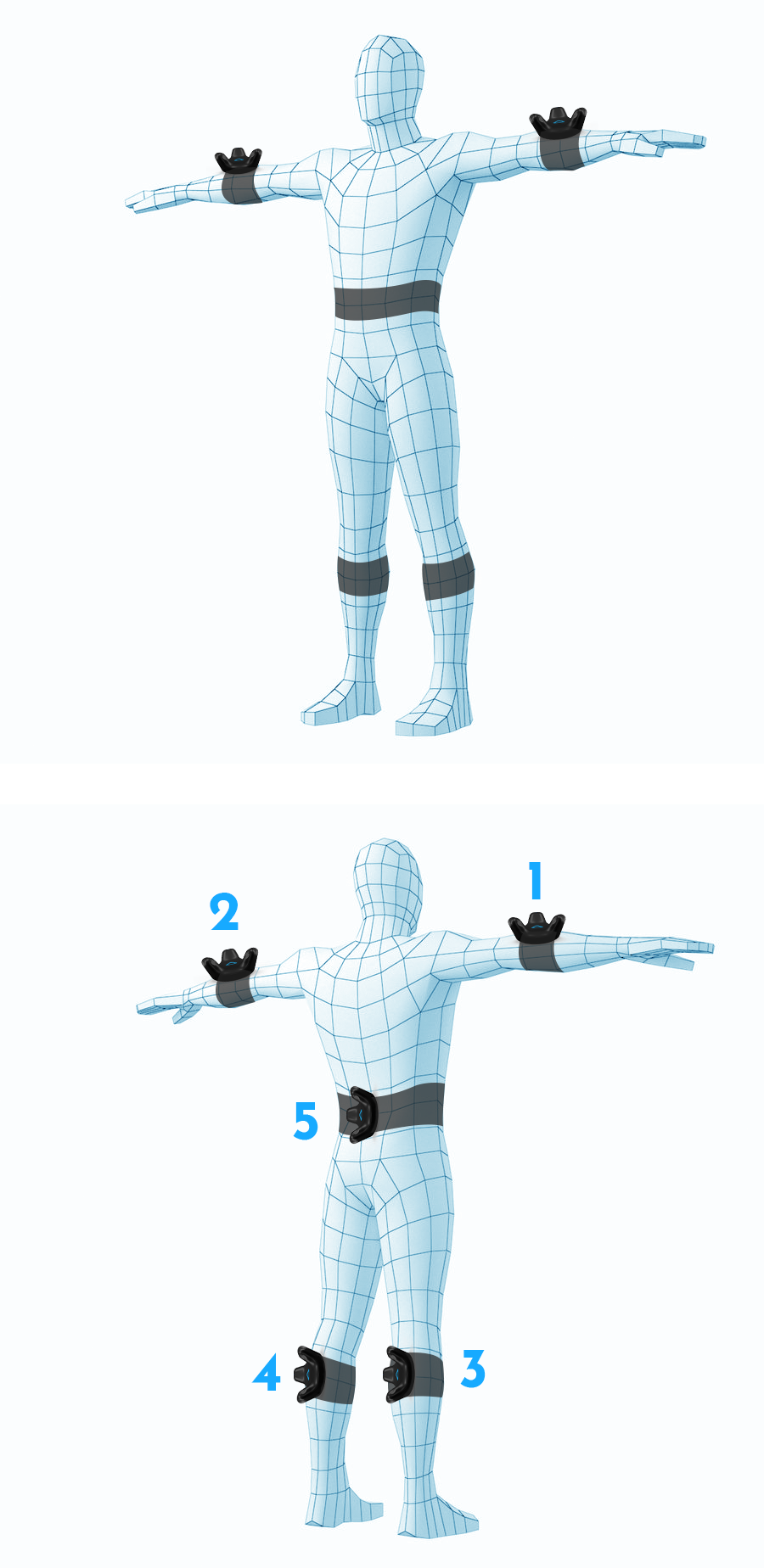
To use the suit in a default back-sided configuration:
- Plug in the USB hub with the 5 dongles
- Wear the suit as shown and pay attention to the labels of each device
- The arm trackers should face upward and be placed 5cm below the elbow
- The leg trackers should face backward and be placed 5cm below the knee
- Switch on both Vive controllers
-
Set trackers role as follows :
Tracker Tracker Role 1 Right elbow 2 Left elbow 3 Right knee 4 Left knee 5 Waist
Trackers roles
Before INTERACT 24.10, trackers roles were shoulder instead of elbow and foot instead of knee.
-
Make sure SteamVR successfully recognizes the trackers and also check that they display a solid blue, because blinking would mean that tracking is lost, for example disturbed by other signals.
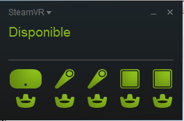
All trackers LEDs should be green
If not, right click on SteamVR icon, then Device > Pair Controller and press the Vive Tracker buttons until the LED stops blinking.
Vive Ultimate trackers are compatible with INTERACT. This allows HTC Vive Focus 3 and HTC XR Elite users to perform ergonomic analysis with INTERACT.
Using the Vive trackers in INTERACT
When creating a scene, select the VR Headset and Body Tracking in the list of options:
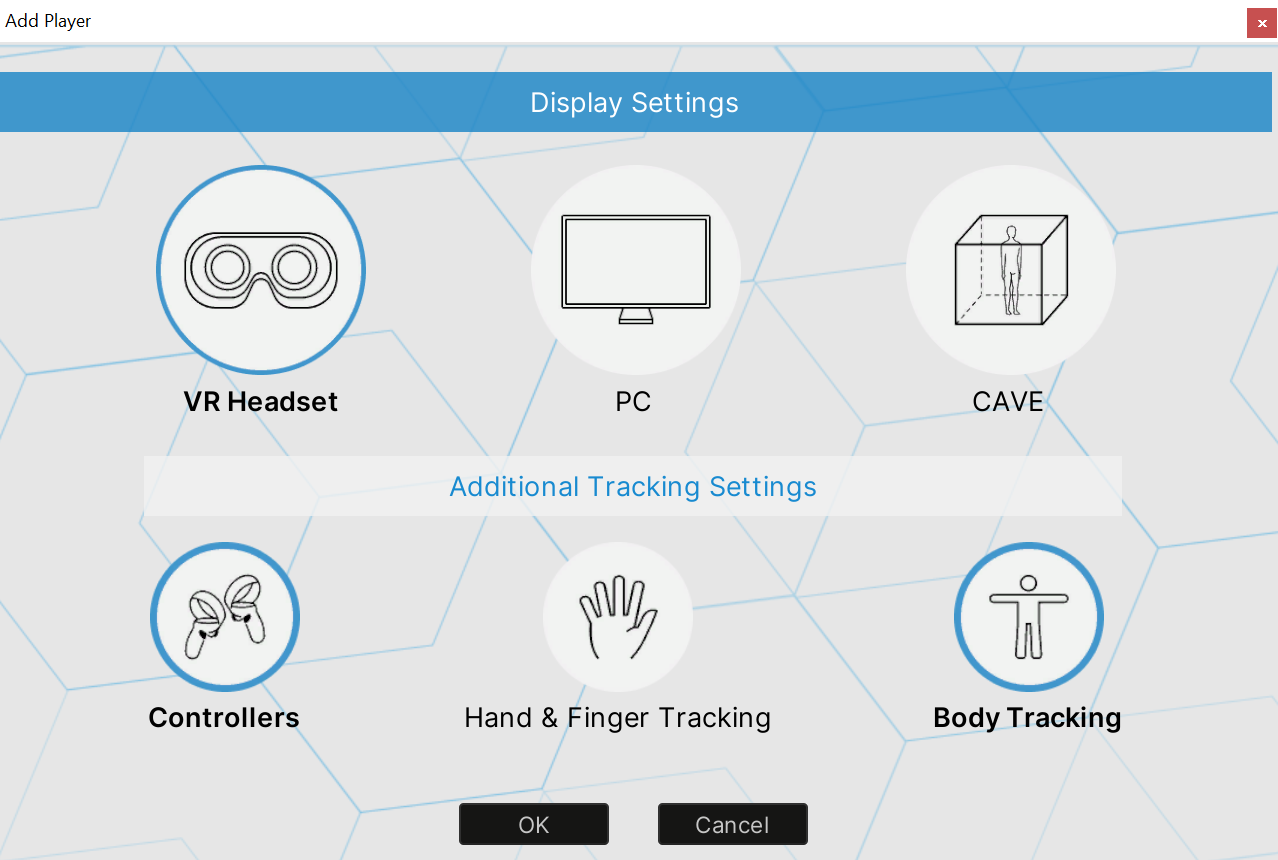
If you have Manus gloves for fingers motion tracking, you can combine these gloves and Vive trackers to have complete full body motion tracking. Learn more on Manus with INTERACT.
This will create an avatar in T-Pose in the scene:
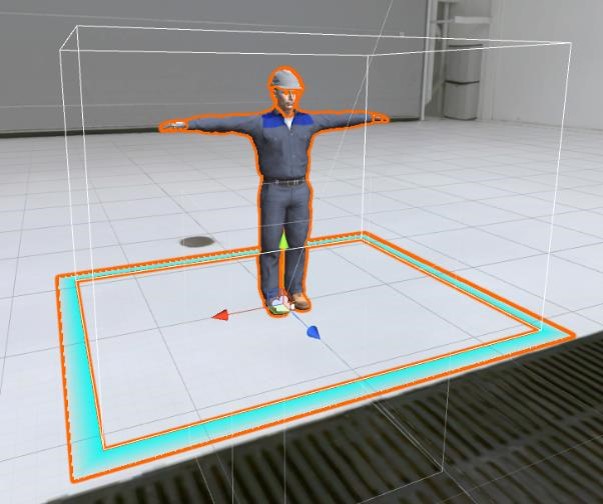
When you first launch the simulation, follow the calibration instructions:
- Face towards the panel
- Stand in T-Pose (with legs together not split, hands palms facing down and arm trackers upward)
- Press the controller trigger
- Wait for the instructions to disappear
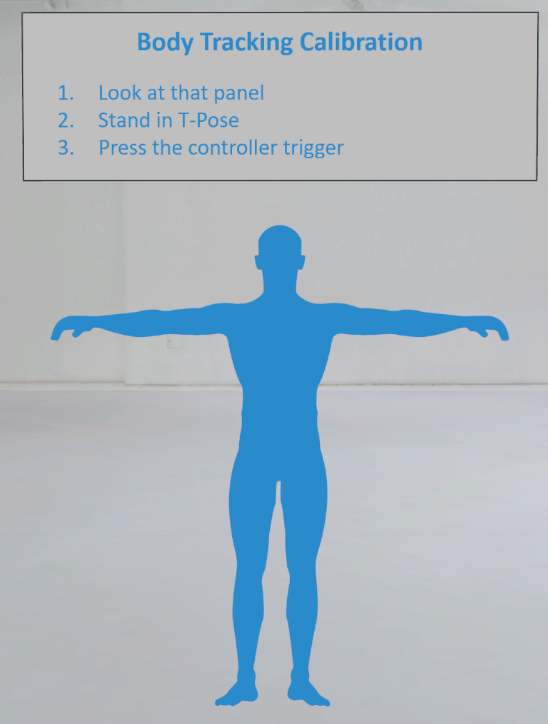
- When calibration is successfully completed, your avatar moves according to your body movements.
- If calibration failed, an error is logged in the console, see the troubleshooting section below.
If you change user while running the application or want to recalibrate the manikin, you can do so via the INTERACT VR Menu in the settings page with Start Calibration:
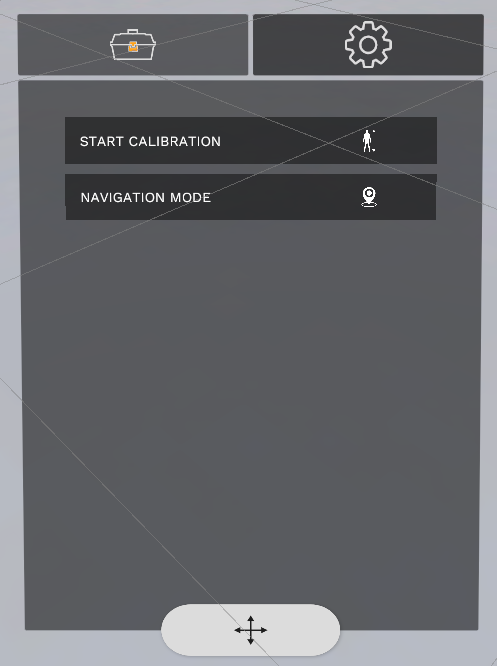
Front-sided configuration 
To use the Full body motion tracking with trackers on the front side of your body, some modifications are needed compared to the default (back-side) configuration. Once the body tracking player has been added to your INTERACT Simulation:
- Go to [Player1] > Devices > HumanManager > FullBody.
-
In the Xde Human Tracker component select the preset XdeHumanTrackerSeated.
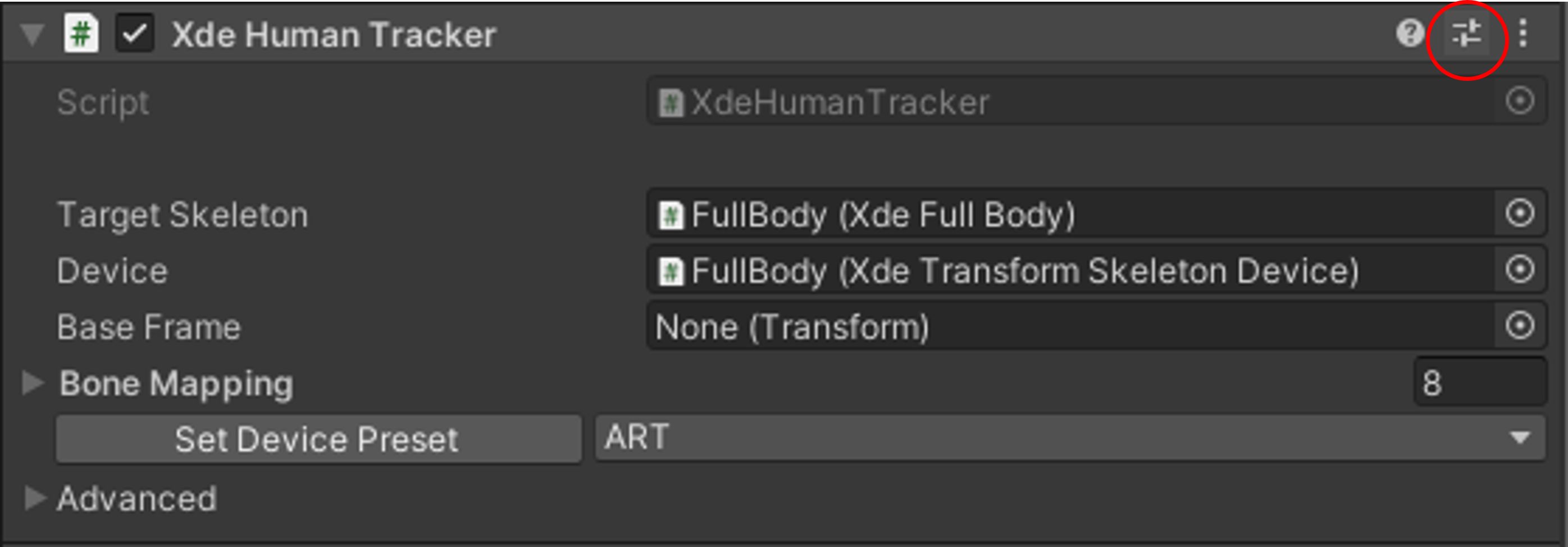
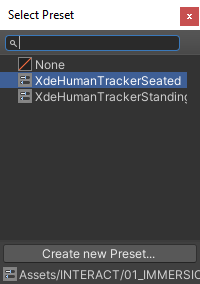
-
Put the trackers in the new position:
- Leg trackers: Positioned at the same height, on the shin.
- Waist tracker: Positioned at the same height, on the belly
Calibration
With the Seated configuration, trackers are placed in front of the belly and the legs to enhance comfort while doing a seated review for instance. During the calibration, users still have to stand to follow the instruction in T-Pose.
Display Human avatar or ergonomic manikin 
The [Player_1] gameObject contains a ManikinManager component with the Default avatar field where you can select between Ergonomic manikin or Human avatar.
You can also toggle between the display of the Human Avatar or Ergonomic Manikin, using the function:
Interact.Ergonomics.ManikinManager.ToggleAvatar()
XdeKeyMatcher
You can use the XdeKeyMatcher component to use your keyboard to trigger specific functions.
The [Player_1]/Devices/HumanManager GameObject already has one, you can add another key to match the ToggleAvatar function.
Ergonomic assessment method
RULA is the ergonomic assessment method implemented in INTERACT. Using INTERACT with a HMD and 5 Vive trackers allows you to perform real time RULA assessment and gives you the corresponding score according to the RULA Employee Assessment worksheet
RULA: a survey method for the investigation of work-related upper limb disorders
RULA (rapid upper limb assessment) is a survey method developed for use in ergonomics investigations of workplaces where work-related upper limb disorders are reported.
Read full article to learn more on this assessment method from McAtamney and Corlett, 1993.
Calibration Troubleshooting
When calibration failed to complete, error messages are logged in the console :
Error when checking device type: if you use full body trackers, please check that you are using only vive trackers/controllers.
Finally, after successful calibration, you might notice that the manikin posture is not correct, it might occur because of one or many trackers or their dongles was not working properly during the calibration. Also but less likely, tracking can be disturbed by other sources, check SteamVR troubleshooting:
https://help.steampowered.com/en/wizard/HelpWithGameIssue/?appid=250820&issueid=373
