Configure Leap Motion
Quoted from ultraleap.com
The Leap Motion Controller is an optical hand tracking module that captures the movements of your hands.
Leap Motion offers several benefits in VR for industrial simulation and training such as natural interaction with hands and finger tracking. This allows users to mimic real-world interaction with precise manipulation.

Compatibility with Interact
To enable the Leap Motion or Ultraleap controller, you must install the Ultraleap Gemini hand tracking software.
You can download it from Ultraleap website.
Setup a new INTERACT simulation for Leap Motion
- Use the toolbar menu: INTERACT / Create new simulation.
- Select your environment.
- Select VR Headset display and Hand & Finger tracking.
- Launch your simulation and move your hands in front of the Leap Motion to experience hand tracking:
VR Menu
Leap Motion can't interact with the VR Menu. To interact with the VR Menu you need to use a VR controller.
Check Leap Motion configuration
In order to check that your Leap Motion is correctly working, you can use the Ultraleap Control Panel.
To open it, right click on the Ultraleap icon in the Windows task bar:
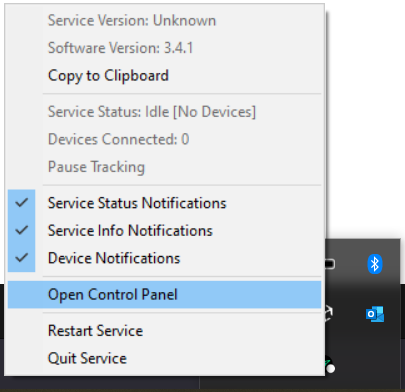
When working the Leap Motion Visualizer displays hand skeletons on top of your hands:
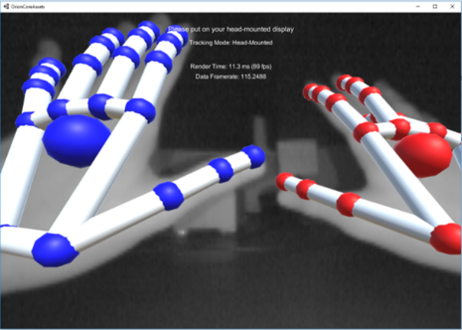
Ultraleap Tracking Mode
Make sure you set the tracking mode to "Head Mounted" if you mount your Leap Motion on your headset.
